Exchange and Office 365 Mail Contact Import using PowerShell
Automates bulk import of mail contacts into Exchange and Office 365 / Exchange Online from a CSV file using a PowerShell script.
Solution Guide
What It Does
Provides a PowerShell-based tool to import (and later remove if needed) mail contacts into Exchange server or Exchange Online/Office 365 from a properly-formatted CSV file. Leverages automatic Exchange discovery to minimize configuration and software requirements.
While there are a number of scripts available that perform a similar import function, they often require extra inputs and are confusing to use. The aim here is to remove as much of the friction as possible. Simply drop the solution files onto an up-to-date Windows 7/8/2008 R2/2012+ machine, and you should be able to run the script right away.
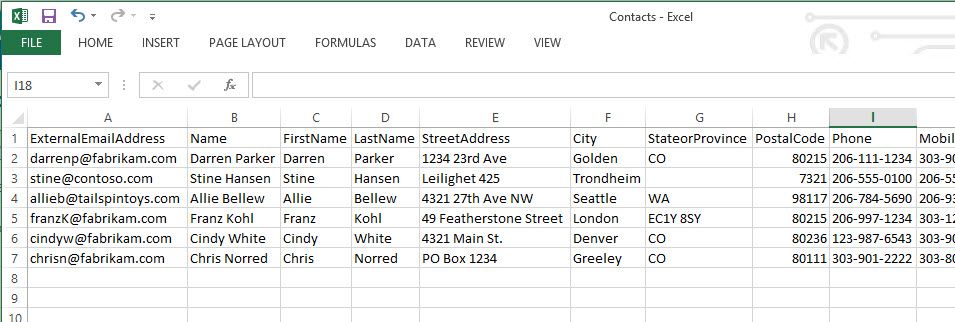
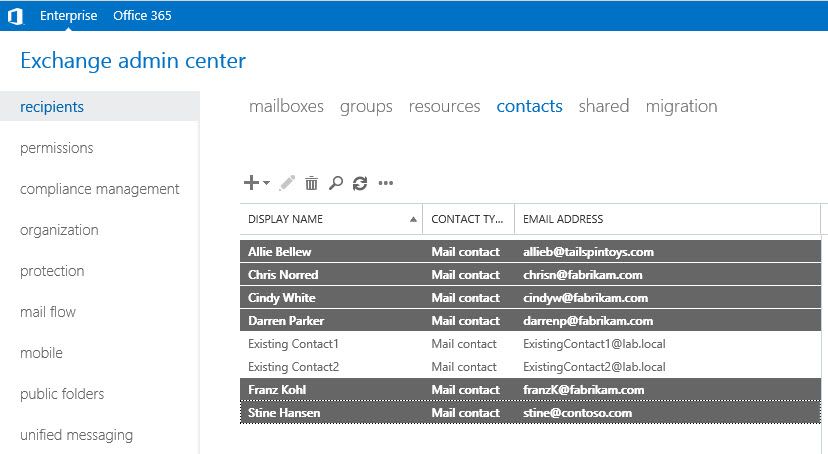
Usage Scenario
This solution helps minimize the administration burden of importing a large number of mail contacts into Exchange and then cleaning them up later. It can be useful in situations where you want to create contacts as a way to define safe senders to avoid spam filtering, or to provide external email addresses in the Outlook address list alongside internal organization users.
How it Works
This script creates mail contacts in Exchange (which are really objects in the associated Active Directory domain) from records in a comma-separated values format. Below are some aspects of the functionality to be aware of.
File format
A standard CSV file format is expected (a header row with column names, and a row for each record with values separated by commas). An example file is included in the solution files download. Many of the properties of a contact are included, although only two are required:
- ExternalEmailAddress
- Name
The other fields can be left empty if not needed.
Most of the fields are self-explanatory and match the property names. One additional field is “HideFromAddressLists”, which can be “true” or “false”. If “true”, the contact will not appear on address lists in Exchange or Outlook. If left empty or “false”, imported contacts will be included in all default address lists.
Configuration File
The configuration file is an XML file defining settings for the script. The expected values with examples are explained in the file and in instructions below.
Exchange Server (traditional on-premises)
By default, the script will attempt to automatically discover and connect to an available Exchange server in the domain in which the script is run. Therefore, you must run the script from an Active Directory domain-joined computer.
The credentials of the user who runs the script are used to connect to Exchange. Therefore, this user must have administration privileges to connect and manage mail recipients. One standard role that provides this is “Recipient Management”.
The script was tested using Exchange 2013. Exchange 2010 should work as well.
Exchange Online (Office 365)
If your organization uses the cloud-based Exchange Online service via Office 365, the process is mostly the same. The primary difference is that the script will prompt the user for Office 365 credentials, expecting a username format like “username@mydomain.com”. This is used to look up the correct Exchange Online account and then to authenticate and connect. Therefore, this user must have administration privileges to connect and manage mail recipients in Office 365.
After this, the remainder of the import process is identical to a traditional Exchange server.
Required Files
Several additional files are used to provide the automatic discovery functionality. These include several PowerShell files from the Exchange Management Shell as well as two DLL files from the Exchange installation binaries. The Exchange 2013 version of these files are included in the download. Optional: If you want to obtain independent copies of the files, locate them in your Exchange installation directory, e.g. C:\Program Files\Microsoft\Exchange Server\V15\Bin.
How to use
This section describes how to use the script in real life. A video is also included showing the steps involved.
Prerequisites
To work correctly, make sure the following are true:
- Supported Operating System
- Script should work on up-to-date versions of Windows 7/8 and Windows Server 2008 R2 / 2012
- PowerShell
- PowerShell version 3.0 or above must be installed. This is true by definition in Windows 8. If you have Windows 7, you may need to download and install and updated version of Windows Management Framework from this link.
- .NET Framework
- .NET 4 or above must be installed. This is usually taken care of by Windows Update, or by downloading from this link.
- Domain computer (not applicable to Exchange Online / Office 365)
- If connecting to a traditional on-premises Exchange server, run the script from a computer that is a member of the organization’s Active Directory domain
1. Download solution files
Download the files using the button at the top of this page. You’ll receive a ZIP download containing several files, including the PowerShell scripts, configuration file, example contacts CSV file, and additional required files.
Unzip/extract the ZIP file into a directory with a name of your choice, e.g. C:\ContactImport.
2. Prepare the import file
An example CSV file named “Contacts.csv” is included in the download. Edit this or use it as a template to format your own file. Perhaps the best way to edit the file is using Microsoft Excel and the “save as” CSV option to ensure correct formatting.
The column/property names on the first row must match exactly to those in the example file. Values can be empty if not needed, except for ExternalEmailAddress and Name which must be filled in for every row.
3. (Optional) Update the configuration file
If you are not using Exchange Online / Office 365 and don’t care where the contacts are created in Active Directory, you can leave the configuration file alone. If you do want to use Exchange Online and/or specify a custom OU or container for the contacts, update the XML accordingly and save. The default configuration file contents are shown below:
<?xml version="1.0" encoding="utf-8"?> <Settings> <ExchangeType>OnPremise</ExchangeType> <ImportDirectoryLocation></ImportDirectoryLocation> </Settings> <!-- README --> <!-- ExchangeType tells the script whether the Exchange server is a traditional on-premise installation or hosted by Microsoft Office 365 / Exchange Online. Default is OnPremise. --> <!-- Example values --> <!-- <ExchangeType>OnPremise</ExchangeType> --> <!-- <ExchangeType>ExchangeOnline</ExchangeType> --> <!-- OPTIONAL: ImportDirectoryLocation defines container or OU to place the contact objects in. --> <!-- Example value --> <!-- <ImportDirectoryLocation>OU=Test Contacts,OU=People,DC=mydomain,DC=com</ImportDirectoryLocation> -->
4. Ensure PowerShell is enabled
By default, PowerShell doesn’t allow script execution. Make sure it does:
- Open a PowerShell prompt as administrator
- Check the current execution policy. Verify result is RemoteSigned, Unrestricted, or Bypass.
PS >Get-ExecutionPolicy
- If current policy is none of the above, update the policy. Confirm any prompts.
PS >Set-ExecutionPolicy RemoteSigned
5. Run the script
Now you’re ready to run this thing. In Windows Explorer, you can right-click the script file Import-MailContacts.ps1, and select Run with PowerShell. The script should launch and begin connecting, or prompt for credentials.
If connection succeeds, the import file will be read and you’ll be prompted to confirm importing the new contacts. Upon confirming, import will proceed and results are displayed when finished.
6. (Optional) Run clean-up
If you later decide to remove the imported contacts, run the Remove-ImportedMailContacts.ps1 script file. This will delete the contacts from both Exchange and Active Directory.
Troubleshooting
Most errors that can occur will be recorded in the log files import.log or importcleanup.log in the same directory as the scripts. Check there first to see if the problem is explained.
If the script closes right away after running via right-click, trying running it from a PowerShell prompt instead. This will reveal any error message that is displayed before the script has a chance to run:
PS > .\Import-MailContacts.ps1
For any other problems, please report in the comments below or by getting in touch.
Script
<#
.SYNOPSIS
Imports mail contacts into Exchange / Exchange Online from a list provided as a CSV file
.DESCRIPTION
Imports mail contacts defined in a CSV-formatted import file into Exchange / Exchange Online. Supports both
traditional on-premises Exchange server (tested against 2013, expected to work with 2010)
and Exchange Online / Office 365. Exchange server type is specified in configuration file
or via parameter when running script.
For on-premise Exchange, invokes automatic discovery that connects to an Exchange server found in the
domain using the current user's credentils. This requires the script be run on a domain-joined
computer (Windows 7/8/2008R2/2012+).
For Exchange Online / Office365, prompts for Office365 administrator credentials (username@example.com).
Using the domain in the username, the Exchange Online tenant account is discovered and connected to.
No additional software is required to run the script beyond a recent version of PowerShell (3+) and
.NET Framework (4+). All Exchange functionality is automatically downloaded after connecting to server.
Script user must have required administration privileges to manage recipients in Exchange.
Requires several files as dependencies which are available in the download at:
https://automys.com/library/asset/exchange-and-office-365-mail-contact-import-using-powershell
.PARAMETER ExchangeType
Defines which type of Exchange server to target. Valid options "OnPremise" and "ExchangeOnline". This
parameter is optional and is also read from the script's configuration file. The parameter overrides
the configuration file value if specified.
.PARAMETER ContactsFileName
Name of CSV-formatted file in script directory that defines each contact as a row with columns for each contact property.
The column names must match the available Parameters defined for the New-MailContact and Set-Contact cmdlets, documented here:
https://technet.microsoft.com/en-us/library/bb124519(v=exchg.141).aspx
https://technet.microsoft.com/en-us/library/bb124535(v=exchg.141).aspx
** ExternalEmailAddress and Name columns are required, all others are optional
.PARAMETER CleanupFileName
Name of file that is produced with list of imported contacts. This is used by the cleanup script Remove-ImportedMailContacts.ps1.
.PARAMETER ConfigurationFileName
Name of the XML configuration file in the script directory which defines the Exchange type.
.PARAMETER EnableTraceLogging
Switch to enable trace logging to a file in the same directory as the script. Enabled by default.
.EXAMPLE
To import contacts using parameter and configuration defaults (On-premise Exchange):
.\Import-MailContacts.ps1
.EXAMPLE
To import contacts into Exchange Online / Office365:
.\Import-MailContacts.ps1 -ExchangeType ExchangeOnline
.INPUTS
None.
.OUTPUTS
No objects returned.
.NOTES
For more details and implementation guidance, see the associated documentation at:
https://automys.com/library/asset/exchange-and-office-365-mail-contact-import-using-powershell
#>
[CmdletBinding()]
Param(
[ValidateSet("OnPremise","ExchangeOnline")]
[string]$ExchangeType,
[string]$ContactsFileName = "Contacts.csv",
[string]$CleanupFileName = "cleanuplist.txt",
[string]$ConfigurationFileName = "import_configuration.xml",
[switch]$EnableTraceLogging = $true,
$Command # Placeholder parameter to workaround Windows 7 right-click run bug. Not used.
)
$HELPER_FUNCTIONS_FILE = "HelperFunctions.ps1"
Clear-Host
# Determine script path
if($PSScriptRoot.Length -gt 0)
{
$scriptPath = $PSScriptRoot + "\"
}
else
{
$scriptPath = (Get-Location | select -ExpandProperty Path) + "\"
}
# Test access to log file, create new name if denied (likely created by another user or process)
$logPath = $scriptPath + "import.log"
try
{
[IO.File]::OpenWrite($logPath).Close()
}
catch
{
$logSuffix = Get-Date -Format "yyyyMMddhhMMss"
$logPath = $scriptPath + "import-$logSuffix.log"
}
# Check for helper functions script file
$helperFilePath = $scriptPath + $HELPER_FUNCTIONS_FILE
if((Test-Path $helperFilePath) -eq $false)
{
throw "Required file [$helperFilePath] not found"
}
# Load helper functions file
. $helperFilePath
# Get configuration from file if present
$configurationFilePath = $scriptPath + $ConfigurationFileName
[xml]$configFile = Get-Content $ConfigurationFilePath
AppendLog -Message "Script started"
AppendLog -Message "Running as user [$([Environment]::UserDomainName)\$([Environment]::UserName)]"
AppendLog -Message "Checking for required files"
try
{
# Check PowerShell and .NET version
if($PSVersionTable.PSVersion.Major -lt 3 -or $PSVersionTable.CLRVersion.Major -lt 4)
{
throw "Recent versions of PowerShell (3+) and the .NET Framework (4+) must be installed to run this script. `r`n `
Please update using Windows Update or by downloading from the following locations: `r`n `
PowerShell: http://www.microsoft.com/en-us/download/details.aspx?id=40855 `r`n `
.NET Framework: http://www.microsoft.com/en-us/download/details.aspx?id=30653 `r`n"
}
# Validate import file
$contactsFilePath = $scriptPath + $ContactsFileName
$requiredProperties = "ExternalEmailAddress", "Name"
ValidateCSVFile -FilePath $contactsFilePath -RequiredProperties $requiredProperties
# Load required Exchange binaries, which come from Exchange installation files bin directory.
$requiredExchangeFiles = "Microsoft.Exchange.Data.dll", "Microsoft.Exchange.Configuration.ObjectModel.dll"
foreach($file in $requiredExchangeFiles)
{
$filePath = $scriptPath + $file
if(Test-Path -Path $filePath)
{
[System.Reflection.Assembly]::LoadFrom($filePath) | Out-Null
}
else
{
throw "Required Exchange binary file not found in script directory: $file"
}
}
# Verify Microsoft helper function files from Exchange Management Shell
$helperFiles = "CommonConnectFunctions.ps1", "ConnectFunctions.ps1"
foreach($file in $helperFiles)
{
$filePath = $scriptPath + $file
if((Test-Path -Path $filePath) -eq $false)
{
throw "Required helper function file not found in script directory: $file"
}
}
# Load Microsoft helper function files
. $scriptPath"CommonConnectFunctions.ps1"
. $scriptPath"ConnectFunctions.ps1"
# Check configured Exchange type (OnPremise or ExchangeOnline) if not specified as script parameter
if($ExchangeType -eq $null -or $ExchangeType.Length -eq 0)
{
if($configFile -ne $null -and $configFile.Settings -ne $null -and $configFile.Settings.ExchangeType.Length -gt 0)
{
$ExchangeType = $configFile.Settings.ExchangeType.Trim()
AppendLog -Message "Configured to connect to Exchange server of type [$exchangeType]"
}
else
{
$ExchangeType = "OnPremise"
AppendLog -Message "No Exchange type found in configuration file, defaulting to [$exchangeType]"
}
}
Write-Host "Connecting to Exchange..."
switch($ExchangeType)
{
"OnPremise" {
# Attempt Exchange connection using automatic discovery of server and authenticating with current user's credentials
AppendLog -Message "Discovering and connecting to Exchange server"
Connect-ExchangeServer -auto -ClientApplication:ManagementShell
# Check whether session was established
if($remoteSession -eq $null -or ($remoteSession | where ConfigurationName -eq "Microsoft.Exchange") -eq $null)
{
throw "Failed to connect to an Exchange server in the environment"
}
$exchangeUser = "$([Environment]::UserDomainName)\$([Environment]::UserName)"
AppendLog -Message "Successfully connected to Exchange server [$($remoteSession.ComputerName)] as [$([Environment]::UserDomainName)\$([Environment]::UserName)]"
}
"ExchangeOnline" {
# Prompt for Office365 credentials with access to administer Exchange Online
$error.Clear()
$userCredential = Get-Credential -Message "Enter Office365 administrator username and password." -UserName "username@example.com"
$remoteSession = New-PSSession -ConfigurationName Microsoft.Exchange -ConnectionUri https://outlook.office365.com/powershell-liveid/ -Credential $userCredential -Authentication Basic -AllowRedirection -ErrorAction SilentlyContinue
# Check whether login failed
if($error.Count -gt 0)
{
if($error[0].Exception.Message.ToLower() -like "*access denied*")
{
throw "Failed to log in to Exchange Online / Office365. Access was denied. Please verify credentials and try again."
}
else
{
throw "Failed to log in to Exchange Online / Office365. Error details: [$($error[0].Exception.Message)]"
}
}
elseif($remoteSession -eq $null)
{
throw "Unknown failure during attempt to log in to Exchange Online / Office365."
}
# Load Exchange commands into local context
Import-PSSession $remoteSession -DisableNameChecking | Out-Null
$exchangeUser = $userCredential.UserName
AppendLog -Message "Successfully connected to Exchange Online as [$($userCredential.UserName)]"
}
}
# Check whether connected user has permission to create contacts
if((Get-Command | where {$_.Name -eq "New-MailContact"}) -eq $null)
{
throw "Connected user [$exchangeUser] does not appear to have permission to create contacts in Exchange. Must be a member of an admin role that includes mail recipient management"
}
Write-Host "Connection Succeeded!" -ForegroundColor Green
# Create a test contact to confirm access and location
$randomIndex = Get-Random -Minimum 10000 -Maximum 99999
$testContactName = "TestImportContact$randomIndex"
$testContactAddress = $testContactName + "@import.test"
$testResult = New-MailContact -ExternalEmailAddress $testContactAddress -Name $testContactName -DisplayName $testContactName
# Verify result
if($testResult -eq $null)
{
throw "Unable to create a test contact"
}
$importLocation = $testResult.DistinguishedName -replace "CN=$testContactName,",""
# Remove test contact
Remove-MailContact -Identity $testContactAddress -Confirm:$false
# Determine directory import location
if($configFile -ne $null -and $configFile.Settings -ne $null -and $configFile.Settings.ImportDirectoryLocation.Length -gt 0)
{
$importLocation = $configFile.Settings.ImportDirectoryLocation.Trim()
AppendLog -Message "Importing into configuration file specified Active Directory container [$importLocation]"
}
else
{
AppendLog -Message "Importing into default Active Directory container [$importLocation]"
}
# Import list of contacts from file
$contactList = Import-Csv $contactsFilePath
AppendLog -Message "Read [$($contactList.Count)] contact entries from import file"
# Prompt the user for import confirmation
$title = "Confirm Import"
$message = "Do you want to import $($contactList.Count) new mail contacts into Exchange and the Active Directory location [$importLocation] ?"
$yes = New-Object System.Management.Automation.Host.ChoiceDescription "&Yes","Imports new contacts"
$no = New-Object System.Management.Automation.Host.ChoiceDescription "&No","Cancels the script"
$options = [System.Management.Automation.Host.ChoiceDescription[]]($yes, $no)
$result = $host.ui.PromptForChoice($title, $message, $options, 0)
switch ($result)
{
0 {
Write-Host "`nOK, giddy up..."
AppendLog -Message "User confirmed import, proceeding."
}
1 {
Write-Host "`nNo worries. Action cancelled."
AppendLog -Message "User cancelled import. Exiting script."
# Clean up remote Exchange session(s)
Remove-PSSession *
return
}
}
# Create new contacts
$resultList = @()
$i = 0
foreach($contact in $contactList)
{
# Create empty result object
$result = "" | select ResultStatus,ContactAddress,Details
# Check whether email address is already in use before importing
if((Get-MailContact -Identity $contact.ExternalEmailAddress -ErrorAction SilentlyContinue ) -eq $null)
{
# Show progress
Write-Progress -Activity "Importing..." -status "Creating contact $($contact.ExternalEmailAddress)" -PercentComplete (++$i/$contactList.Count*100)
# Reset errors
$error.Clear()
$creationError = ""
# Create contact
New-MailContact -ExternalEmailAddress $contact.ExternalEmailAddress -Name $contact.Name -DisplayName $contact.Name -OrganizationalUnit $importLocation `
-FirstName $contact.FirstName -LastName $contact.LastName | Out-Null
if($error[0] -ne $null)
{
$creationError = $error[0].Exception.Message
}
# Get contact back to verify result
$newContact = Get-MailContact -Identity $contact.ExternalEmailAddress -ErrorAction SilentlyContinue
if($newContact -ne $null)
{
# Contact was created successfully. Now, we update the various properties provided.
# Build list of property values for the contact to provide as parameters to update contact with Set-Contact
# Exclude null/empty values
$propertyList = $contact.PSObject.Properties | where {$_.Name -notmatch "ExternalEmailAddress|Name|HideFromAddressLists"} | select -ExpandProperty Name
$parameterTable = @{}
foreach($propertyName in $propertyList)
{
$propertyValue = $contact.PSObject.Properties | where {$_.Name -eq $propertyName} | select -ExpandProperty Value
if($propertyValue.Length -gt 0)
{
$parameterTable.Add($propertyName, $propertyValue)
}
}
# Build command string from parameter table
$commandString = "Set-Contact -Identity $($contact.ExternalEmailAddress) -ErrorAction Continue "
$parameterTable.GetEnumerator() | foreach {$commandString += "-$($_.Name) `"$($_.Value)`" "}
# Execute the generated command string, which will look something like:
# "Set-Contact -Identity chrisn@fabrikam.com -ErrorAction Continue -CountryOrRegion "US" -Company "Fabrikam" -Pager "555-1212" -HomePhone "123-987-6543"
# -Title "Head Engineer" -Notes "Good engineer" -Fax "123-4567" -StreetAddress "PO Box 1234" -PostalCode "80111" -MobilePhone "303-801-2929" -StateorProvince "CO" -Office "31/1665" -City "Greeley""
$updateErrors = $null
Invoke-Expression $commandString -ErrorVariable updateErrors
# Hide from address lists if specified
if($contact.HideFromAddressLists.ToLower() -eq "true")
{
Set-MailContact -Identity $contact.ExternalEmailAddress -HiddenFromAddressListsEnabled $true
}
# Set result status based on presence of errors from set commands
if($updateErrors -eq $null -or $updateErrors.Count -eq 0)
{
$result.ResultStatus = "Success"
$result.ContactAddress = $newContact.PrimarySmtpAddress
$result.Details = "Added contact at directory location [$($newContact.DistinguishedName)] in address lists [$($newContact.AddressListMembership -join ",")]"
$resultList += $result
}
else
{
$result.ResultStatus = "WARNING"
$result.ContactAddress = $newContact.PrimarySmtpAddress
# Combine possible multiple errors into one string
$warningString = ""
$updateErrors.GetEnumerator() | foreach {$warningString += $_.Exception.Message + ";"}
$result.Details = "Contact added with warnings. Possible problem with CSV data format. Error details: [$($warningString.Trim(";"))]"
$resultList += $result
}
}
else
{
$result.ResultStatus = "FAILED"
$result.ContactAddress = $contact.ExternalEmailAddress
$result.Details = "Error creating contact. Details: [$creationError]"
$resultList += $result
}
}
else
{
$result.ResultStatus = "WARNING"
$result.ContactAddress = $contact.ExternalEmailAddress
$result.Details = "Address already exists. Contact not added"
$resultList += $result
}
}
$cleanupFilePath = $scriptPath + $CleanupFileName
$resultList | foreach {
# Record in general trace log
AppendLog -Message ($_.ResultStatus + " | " + $_.ContactAddress + " | " + $_.Details)
# Record successes in cleanup log for later removal
if($_.ResultStatus -eq "Success")
{
Add-Content -Path $cleanupFilePath -Value $_.ContactAddress
}
}
# Clean up remote Exchange session(s)
Remove-PSSession *
# Show results dialog
$resultList | Out-GridView -Title "Import results" -Wait
}
catch
{
AppendLog -Message "ERROR: $($error[0].Exception.Message)"
if($EnableTraceLogging -eq $true)
{
notepad.exe $logPath
}
}
finally
{
AppendLog -Message "Script finished"
}