How to Import System Center Orchestrator Runbooks from the Library
Use these steps to import Orchestrator runbooks downloaded from the Automys library into your environment
Solution Guide
Overview
Many example solutions in the Automys library that include integration with System Center Orchestrator will include downloadable runbooks that can be quickly imported into your environment for evaluation, testing, and further development.
Read on for instructions on how to obtain and import runbooks.
Getting Started – Integration Packs
To begin, we assume you have System Center Orchestrator installed and running. Make sure to use the latest release and updates for best results.
The example runbooks may depend upon certain Integration Packs, which will be listed in the prerequisites section of the example solution guide. These must be installed prior to performing the runbook import.
See this link for instructions on installing and deploying integration packs.
Database Backup
You may want to back up your Orchestrator database before making changes (in addition to your normal scheduled backups). That makes it easy to roll back any changes.
Downloading the Files
The runbooks are included as an “OIS_EXPORT” file inside the example’s download zip file. After downloading, extract the solution files to a temporary location before importing.
Import the Runbooks
To import the runbooks, we’ll use the standard import functionality in Runbook Designer:
-
Open Runbook Designer
-
Select a folder under Runbooks where you want the imported runbooks to go
-
Right-click and choose Import
-
Browse to the “<filename>.ois_export” file extracted from the downloaded zip file
-
Click Finish (leave default options selected)
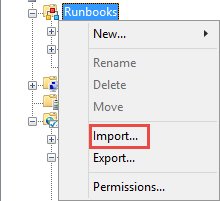
Once the import process finishes, you should see the following in Runbook Designer:
-
Runbooks folder in the selected location with the example runbooks
-
Variables folder with matching name under Global Settings > Variables > Automys Library with several variables (only applies if example uses global variables)
-
Placeholder configuration(s) under Options menu items with names prefixed with “Automys Testing Configuration” (only applies if example uses global configurations)
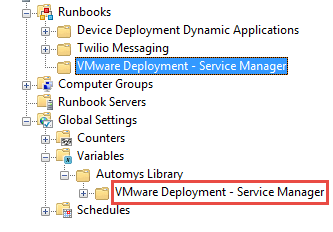
If you see runbook activities with a question mark icon, this means the required integration packs weren’t installed prior to import. You’ll want to delete what you imported or roll back the database, then install the integration packs before importing again.
Configure Integrations with Global Configurations
In the Runbook Designer Options menu, update any “Automys Testing Configuration” entries to reflect your environment, as described in the example solution guide.
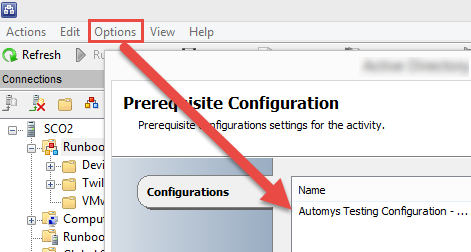
Configure the Orchestrator Variables
Update the values for the imported variables under Global Settings > Variables > Automys Library > {example name} to match your environment. Each variable has a description about what value is needed. Simply open the variable and replace the value, following any detailed instructions in the example solution guide.
Wrapping Up
That’s all it takes. If you have any questions or problems, please get in touch!